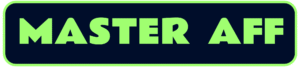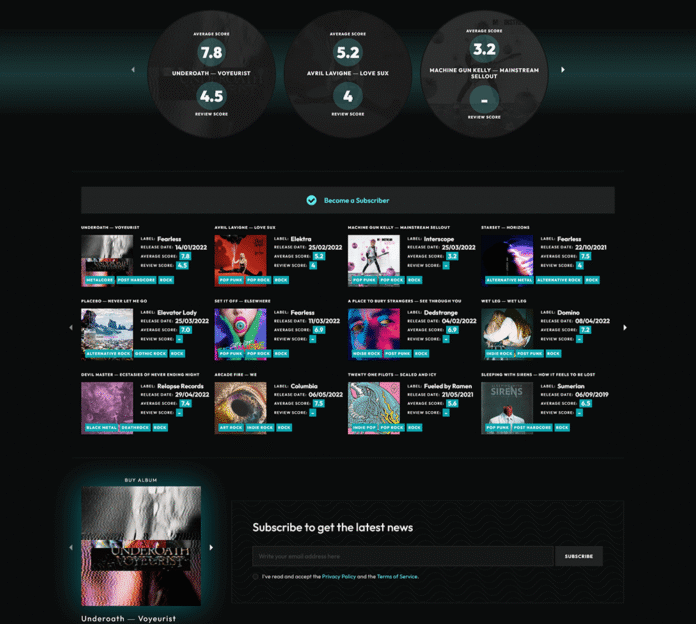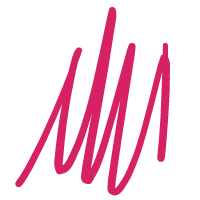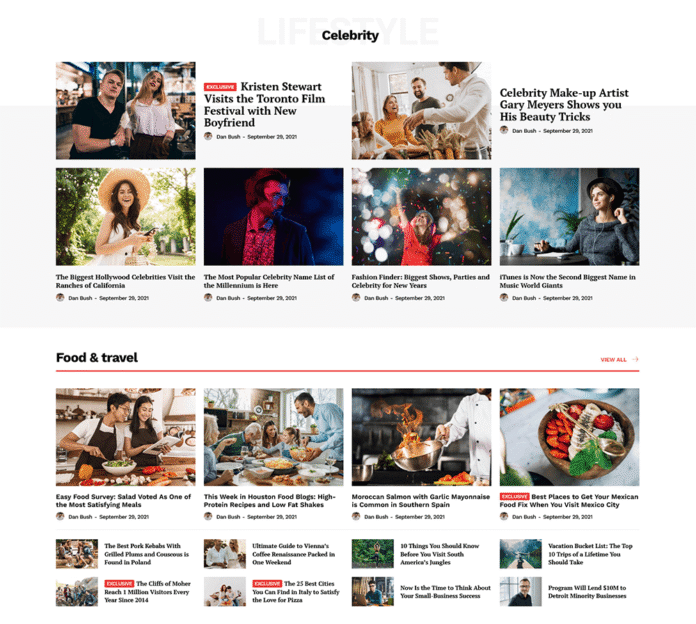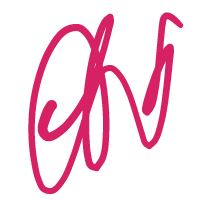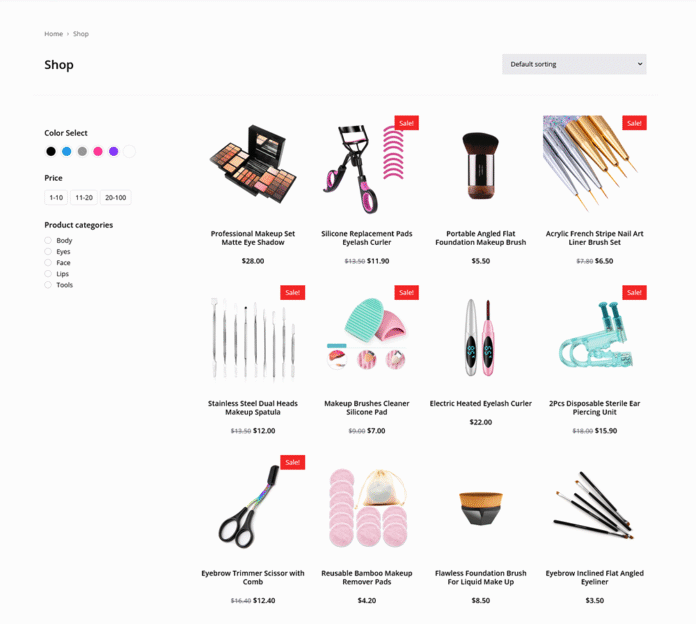2139
November 30, 2022
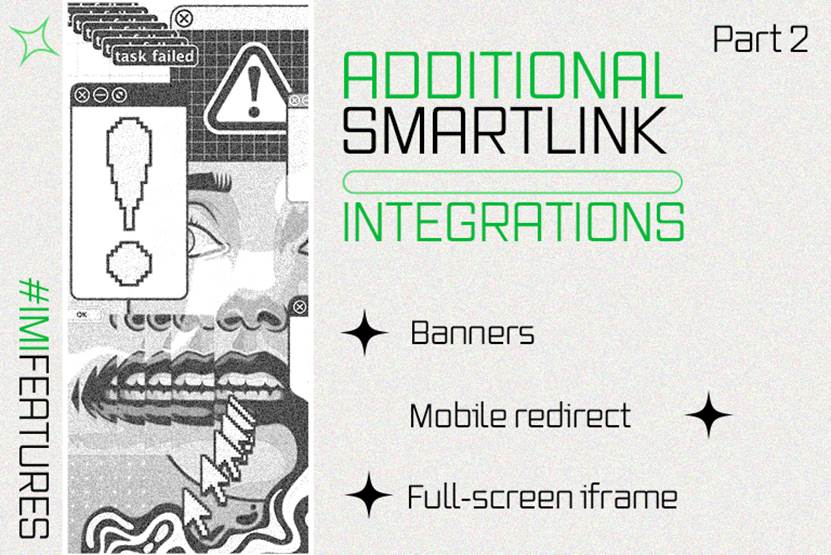
Hello!
Feeling hooked on #MasterAffiliateNetwork features?
Don’t worry, this week we’ve got another useful guide coming your way!
Let’s dive into more Smartlink integration tools that effortlessly replace key elements of your site with just a bit of code — making your campaigns smoother and faster.
Mobile Redirect
Mobile redirect automatically sends mobile users from your site straight to your Smartlink offer — the quickest way to capture mobile traffic.
How to install Mobile Redirect:
- Create and set up your Smartlink.
- Scroll to the bottom of the Smartlink page and find the Mobile Redirect tab.
- Choose one of four options to add the redirect code to your site:
- .HTACCESS Code
- Create or open the
.htaccessfile in your website directory. - Copy the provided code and paste it at the very start of the file.
- Save the file.
- Create or open the
- .PHP Code
- Download the
.phpfile using the “Download file” button. - Upload it to your website root directory.
- Copy the snippet provided and paste it at the top of your
.phppages (no content before it). - Make sure the path to the
.phpfile is correct.
- Download the
- .JS Code
- Copy the JavaScript snippet.
- Paste it inside the
<head> ... </head>tags on all pages where you want mobile traffic redirected. - Upload your updated pages to your server.
- WordPress Plugin
- Download and install the Master Affiliate NetworkIt Mobile Redirect plugin.
- Activate it via your WordPress admin panel under Plugins.
You can also configure redirects specifically for Tablet, iOS, or Android devices.
Full Screen iFrame
This creates a full-screen banner overlay that blocks the site content until the user closes it. Clicking the banner redirects users to your Smartlink.
How to install Full Screen iFrame:
- Set up your Smartlink.
- Find the Full screen iframe tab at the bottom of the page.
- Copy the provided code into an
.htmlfile. - Upload this
.htmlfile to your domain.
Banners
Simple and effective — just copy and paste the banner code to display ads wherever you want on your site.
How to install banners:
- Create and configure your Smartlink.
- Open the Banners tab at the bottom of the page.
- Copy the code and paste it into the desired spot on your website.
That’s all for now — catch you in two weeks with more tips!
Wishing you loads of profit! 💚